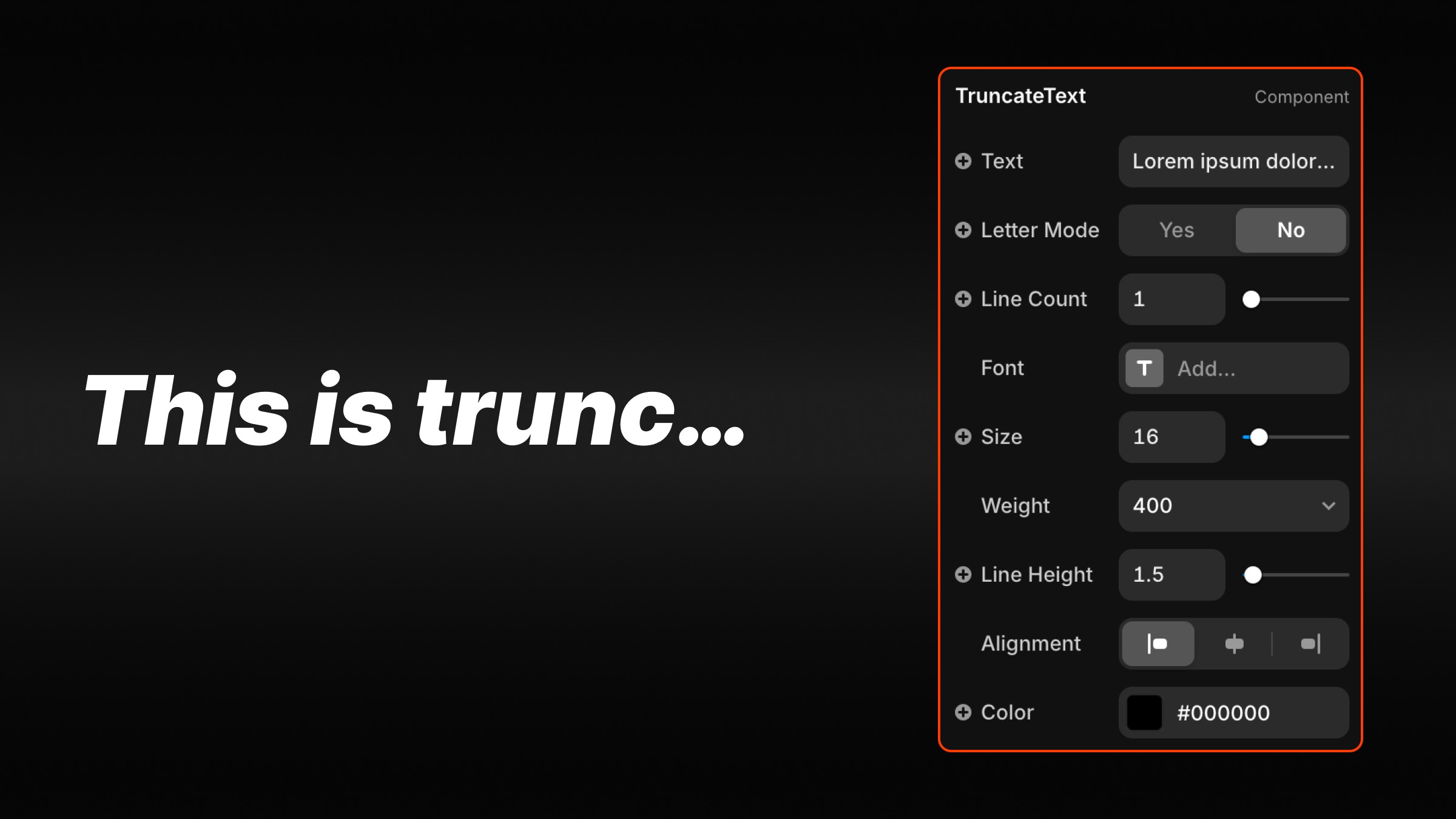Truncate Text
How to Use the Truncate Text Component
Step 1: Copy the Component
Navigate to the Truncate Text section on our site, click Copy Component, and paste it into your Framer project.
Step 2: Add the Component
Drag the Truncate Text component onto your canvas and position it where you’d like your truncated text to appear.
Step 3: Configure Text Content
In the properties panel:
Enter your text in the Text field.
Select a Font Style to match your design theme.
Step 4: Choose Truncation Mode
Line Count Mode: Specify the number of lines to display before truncating. Set this via the Line Count slider.
Letter Mode: Toggle on Letter Mode to truncate based on a maximum number of characters. Adjust the limit using the Max Characters field.
Step 5: Style the Text
Customize your text appearance by:
Selecting font family, weight, size, and line height in the Font Styles dropdown.
Adjusting text alignment (left, center, or right).
Step 6: Preview and Adjust
Preview the component to ensure your text truncates as intended. Adjust settings to refine the appearance further.
Additional Notes:
This component is ideal for content that needs concise presentation in limited space.
For additional components, visit Embark Studio Inc..
Hey, I'm James, Founder and Digital Product Designer at EMBK/STUDIO.
With over 15 years of experience, I've helped businesses transform their digital presence through stunning websites and smart, scalable design solutions.